Provides the ability to record a session in a one vs. one match over the network and the ability to play back that session recording. These examples also provide guidance on how one might setup recording and playback for RIDE agent events.
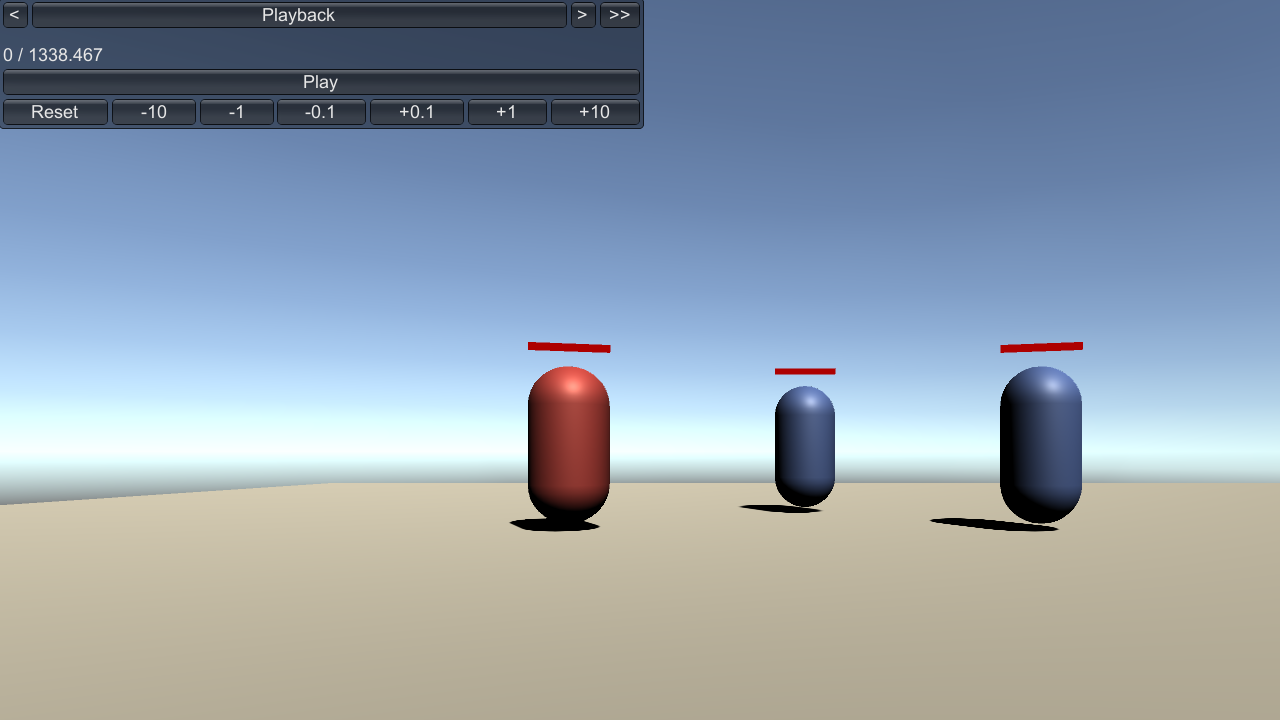
Provides the ability to record a session in a one vs. one match over the network and the ability to play back that session recording. These examples also provide guidance on how one might setup recording and playback for RIDE agent events.
Session Recording Networked
If new to using the session recording tools, please see the Session Recording example page to get an understanding of how to use session recording on a more basic scale. Those concepts apply here as well.
To run this example, you will need one blue force player and one red force player. Once both units have spawned, navigate to the “Session Recording” debug menu where you can press “Record” to begin the session recording and then press “Stop Recording” to stop.
Note that this scene records the user who initiated the recording’s microphone audio. By default, the player network setup has the microphone on, so no additional user setup is required to record this microphone input if a microphone is connected.
Session Playback Networked
The session playback example complements the session recording example. The playback example provides a simple player UI in the debug menu to replay the recording made from the session recording example. Blue and Red player models from the recording session are abstracted and represented with capsules in this scene. RIDE Agent Events recorded from the session recording will print onto the screen. The user can move the camera with WASD keys and can rotate the camera with Q-E (horizontal rotation) and T-G (vertical rotation) keys.
Session Recording Networked
Assets/Ride/Examples/Session/ExampleSessionRecordingNetworked.unity
Session Playback Networked
Assets/Ride/Examples/Session/ExampleSessionPlaybackNetworked.unity
Session Recording Networked
See “Session Recording” example on how to setup recorders. This example requires an internet connection in order to run the example over the network. There must be one Red player and one Blue player in order to begin the session recording. Setting up a room and joining one in this example should be similar to how one does so in the Team Match examples.
Session Playback Networked
The tracked objects from the Session Recording Networked scene must be in the session playback scene with a SessionObject component added to each object that had a recorder attached to it from the session recording scene. Note that the agents from the recording scene have been abstracted and replaced with capsules in this scene, which is okay so long as they are setup properly. The Session Object IDs must match those from the session recording scene. The recorder components are not necessary in the playback scene. A microphone must be setup in order to record microphone input.