Demonstrates how to control simulation time speed and unit movement speed.
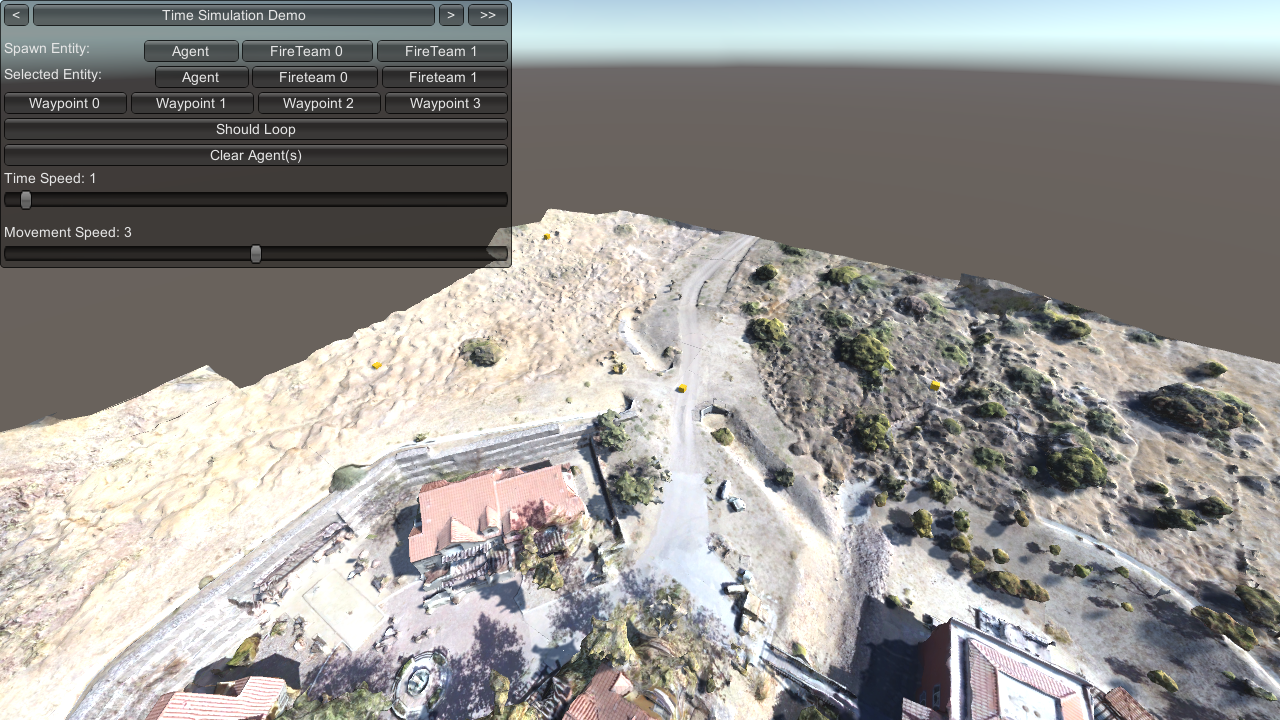
Demonstrates how to control simulation time speed and unit movement speed.
The top options in the debug menu are used to spawn and select agents. With the agents selected, set at least one waypoint to begin unit movement. Adjust the Time and Movement Speed sliders to speed up or slow down these aspects of the simulation.
With Should Loop enabled, units will navigate between the selected waypoints.
Click Clear Agent(s) to remove the selected agents.
This scene features the Catalina Island OWT dataset for its diverse terrain, as such the waypoints chosen vary in difficulty for the A* Pathing navigation of units.
Assets/Ride/Examples/TimeSimulation/ExampleTimeSimulation.unity
The ITimeSimulationSystem allows you to speed up, slow down, stop, and resume the simulation. Utilize the ITimeSimulationSystem API for your scene and its agents by adding the ExampleTimeSimulation script.
Add this script to an object in your scene to enable the use of the ITimeSimulationSystem. In this script, UI widget presses are handled to set the time simulation speed via the service.