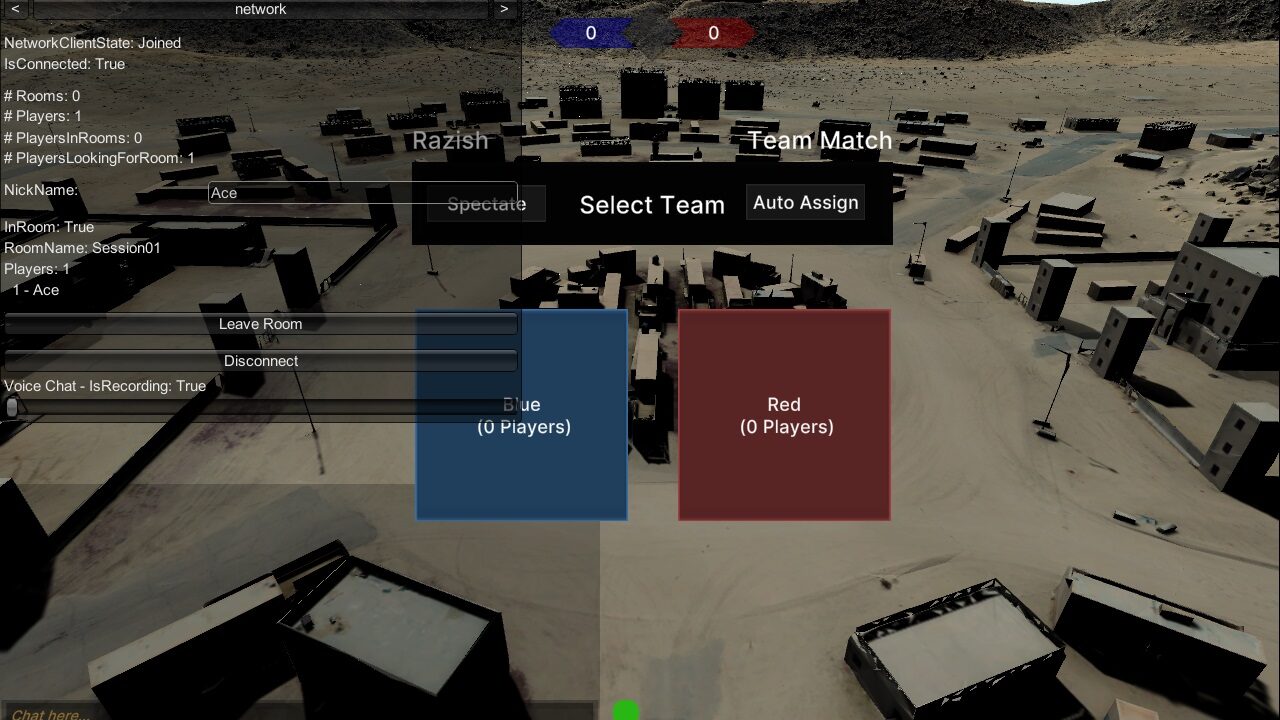Purpose
Red vs Blue networked competitive multiplayer on NTC Razish and TL Korabela terrain maps. The USC and OCCC maps are primarily for fly-thru or exploratory dismounted experiences.
How to Use
Select your desired Team Match scenario and allow the terrain to complete streaming into the scene.
Next, either create your own lobby or join an existing.
Connect/Create Lobby
- Enter a Nickname or use default
- Click Connect
- Click Create Room to instance your own lobby
- Alternatively, click Join on a lobby under Available Rooms
- Next, choose a player role:
- Blue (BLUFOR)
- Red (OPFOR)
- Spectate
- Note, Auto Assign will pick between Blue or Red
- Exit the room at any time by clicking Leave Room to return to the network lobby listing (Press F12 to release cursor if necessary)
- Alternatively, click Disconnect to sever the network lobby connection
- Press Escape key to return to the Level Select menu
Chat
The chat feature becomes enabled once connected to the server. Note, chat functions at the server level, not just individual rooms, so players can use chat before joining a room.
Input Controls – PC
The Team Match scenes are compatible with standard PC keyboard and mouse input. PC-compatible gamepads are supported as well, including the Xbox 360 or PS4 DualShock controllers.
Keyboard & Mouse
General Controls
- F12 releases/constrains cursor to/from window
- F11 toggles off/on debug/system menus
- Step to the next menu by either clicking the middle title bar or arrows (<>) at the top
- System statistics appear in subsequent menus
- ~ key toggles the console tool
AI Bot Controls
- F6 spawns a Blue-team bot
- F7 spawns a Red-team bot
Blue/Red Controls
- Mouse left-click fires weapon
- Move cursor to rotate camera
- Press F key to cycle between first-person and third-person camera views
- Press Ctrl to crouch
- Press Z to go prone
- Press C to throw grenade
- Press R key to reload weapon
- Hold Shift to sprint; note, player has limited stamina
- Press V key to switch between automatic, semi-automatic and 3-round burst firing modes; note, modes vary by weapon
- Hold Spacebar to jump
- Press WS keys to move forward/back
- Press AD keys to motion strafe left/right
- Press QE keys to rotate camera left/right (yaw)
- Press TG keys to rotate camera up/down (pitch)
Spectate Controls
- Hold right-click and move cursor to rotate camera
- Middle-click a point on the map to trigger explosive ordnance
- Press WASD keys to move camera
- Press QE keys to rotate camera left/right (yaw)
- Press TG keys to rotate camera up/down (pitch)
- Hold Shift to increase camera movement speed
- Hold Space bar to raise camera
- Hold Ctrl to lower camera
Gamepad
Blue/Red Controls
- Left Analog Stick to move forward/back and motion strafe left/right
- Left Analog Stick Plunger to sprint; note, player has limited stamina
- Right Analog Stick to rotate camera
- Right Trigger to fire weapon
- A button to jump
- B button to reload weapon
- X button to switch between automatic, semi-automatic and 3-round burst firing modes; note, modes vary by weapon
- Y button to cycle between first-person and third-person camera views
Spectate Controls
Note, standard keyboard and mouse are recommended over gamepad for Spectate mode, as functionality is currently limited.
- Right Analog Stick to move camera
- Y to raise camera
Scene Location & Name
Assets/Ride/Examples/Network/TeamMatch/ExampleTeamMatch_Razish.unity
Assets/Ride/Examples/Network/TeamMatch/ExampleTeamMatch_Korabela.unity
Assets/Ride/Examples/Network/TeamMatch/ExampleTeamMatch_USC.unity
Assets/Ride/Examples/Network/TeamMatch/ExampleTeamMatch_OCCC.unity
Assets/Ride/Examples/Network/TeamMatch/ExampleTeamMatch_FtHoodDriving.unity
Assets/Ride/Examples/Network/TeamMatch/ExampleTeamMatch_RedBeach.unity
Assets/Ride/Examples/Network/TeamMatch/ExampleTeamMatch_Yuma.unity
Assets/Ride/Examples/Network/TeamMatch/ExampleTeamMatch_YumaDriving.unity
Setup Requirements
Team Match scenes utilize a cross-section of capabilities through scripts and prefabs:
- Photon
- ExampleTeamMatch
- DebugConsole
- DebugOnScreenLog
- LogCallbackHandler
- EventSystem
- PhotonVoice
- SpawnPoints
- TeamMatchCanvas
- GOLIst
- TerrainCenter
- Destructor
Note, scene objects may vary between Team Match scenes.